How to Record A Podcast Remotely: 4 Methods & Free Checklist
Learn how to record a podcast remotely with pro-quality results. Explore 4 easy methods, must-have gear, and expert tips for crystal-clear recordings.

Table of Contents
Key Takeaways:
- Remote podcast software (like Riverside) gives you the best quality with the least hassle.
- Video conferencing tools like Zoom are easy and familiar, but limit quality.
- Double-ender setups offer studio-level quality but require more tech know-how.
- Phone call recording is great for low-tech guests, but audio quality takes a hit.
I’ve recorded remote podcasts for years with guests across different time zones, countries, and tech setups. In my 15+ years of podcasting, I’ve learnt a lot.
If you’re wondering how to record a podcast remotely with great quality and minimal fuss, I’ve got you covered. In this guide, I’ll walk you through the 4 best methods,plus tips, tools, and hard-earned lessons that’ll save you time (and headaches).
Here’s a quick overview before we dive in:
MethodIdeal forWatch out forEase of useRemote recording softwarePro-quality without the tech setupGuests need a device with mic & camera access⭐⭐⭐⭐⭐Video conferencing toolsCasual chats or quick interviewsLower quality, no local recording⭐⭐⭐⭐Double-ender setupStudio-quality controlManual syncing, more room for error⭐⭐Phone call recordingLow-tech guests or backup planCompressed audio, no video⭐⭐⭐
1. Using dedicated podcast remote recording software
The best and most hassle-free option is using dedicated podcast remote recording software.
It’s my favored option, but it’s also what podcasting pros use. Our survey report showed that 60% of company podcasts are recorded using dedicated podcasting software.
When picking the right remote recording software, here’s what actually matters to me:
- Local vs. cloud recording: This is the biggest non-negotiable. Local recording means each participant’s audio and video is captured directly on their device, not over the internet. This keeps quality as high as possible, regardless of connection speed.
- Audio formats: MP3 files compress audio, taking up less space but lowering quality. Look for software that gives me uncompressed WAV files, instead. They’re heavier but offer clearer audio that holds up in post-production.
- Video resolution: At minimum, I suggest you aim for 1080p. But if your platform supports 4K recording, even better. It makes a huge difference for visual content.
- Compatibility: Make sure the podcasting software is compatible with the other podcasting equipment you’re using (laptops, mics, cameras, etc.).
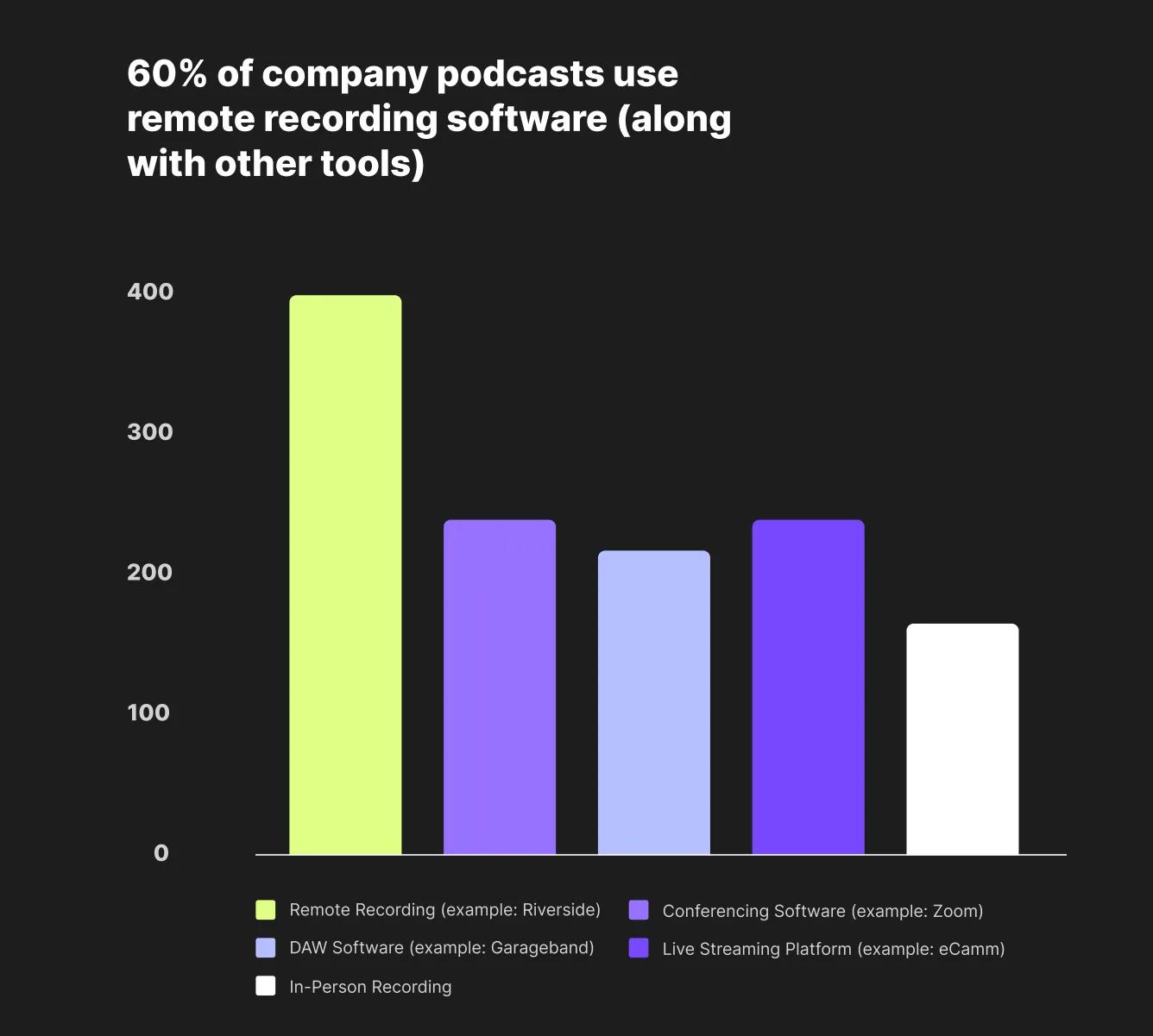
What you’ll need
Of course, you’ll need remote podcasting software:
Riverside is a top choice for its ease of use and high-quality recordings. You can:
- Record high-quality, uncompressed 4K video and 48 kHz WAV audio files.
- Capture recordings locally instead of relying on your internet connection.
- Invite up to 9 guests in one remote recording session.
- Download separate audio and video tracks for each person. (Say goodbye to crosstalk!)
- Share an invite link so guests can join in a click.
- Assign someone to keep your session running smoothly behind the scenes with Producer mode.
And more! There’s even an editing suite to make your recording a ready-to-go episode in minutes.
Microphone:
There are many options available when choosing a podcasting microphone. For a budget-friendly, plug-and-play option, these USB microphones sound great out of the box:
- Rode Procaster
- Audio-Technica ATR2100-USB
- Shure MV6
The ideal situation would be that both you and your remote guests have quality microphones. Some podcasters will send equipment to their guests up front. But if this isn’t an option, try to work with the best recording device your guest has. You can even get decent sound on a $12 lapel mic with the right recording tool.
Check our full podcast microphone guide to find the perfect fit.
Headphones:
Podcast headphones help monitor sound and prevent your mic from picking up feedback. You can use anything from regular earbuds to dedicated high-tech headphones.
I personally like the Shure SE215 PRO because wired headphones don’t create latency.
Pop filter:
A pop filter for your mic helps reduce harsh plosives (think "p" and "b" sounds) when you’re speaking. It's a small upgrade, but it makes a big difference for a cleaner vocal track.
Video camera:
If you’re on a low budget, use your phone’s camera instead of relying on your laptop’s webcam. Suggest your guests do this, too. Many phones film in up to 4K, and with a mount, you can get great results.
Pair this with Riverside’s mobile app, and you can record a remote podcast using nothing but your phone.
But, if you’ve got the budget, these are the cameras I suggest trying:
- Sony A7 IV
- Sony ZV-E10
Quick tip: If you want to drastically improve your video quality, a $20 LED light clipped to your monitor or tripod can make a huge difference in dim rooms. If you’ve got a budget, the SmallRig RM75 RGB Video Light costs less than $100 and can make a big difference.
Disclaimer: Please see our help site guidelines to check the compatibility of any equipment with Riverside.
If you’re looking for a more detailed guide and a greater number of equipment suggestions, check out this essential podcast equipment checklist for every budget.

Alphie
- •Discover transformative insights and practical wisdom
- •Access exclusive mindfulness resources
- •Join our community of growth-minded individuals
- •Weekly insights delivered to your inbox


